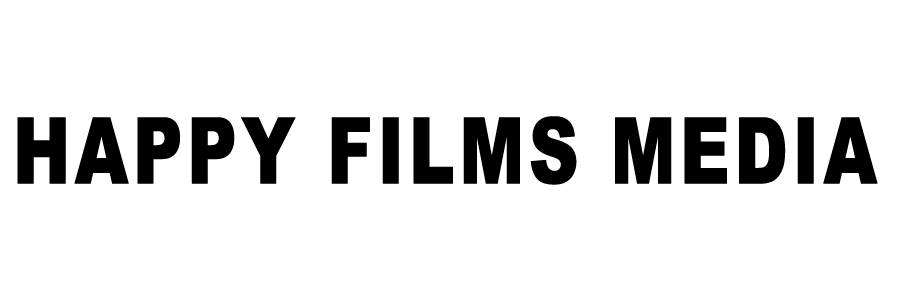How to edit iMovie vertical video?
iMovie is free video editing. software that comes with Apple products such as iPhone, iPad, and mac computers. But, it has a few weaknesses. One of them is able to edit vertical videos.
Vertical videos have become popular in recent times. If you are using iMovie for editing, you want to learn this trick. It enables you to edit an iMovie vertical video with similar techniques.
Let’s start.
Shoot videos in vertical format
To use iMovie for vertical videos, you will need to shoot them horizontally. This is important as you won’t be able to rotate them.

Open iMovie vertical video
Next, let’s open iMovie. I am going to assume that you understand the normal functions of iMovie.
Now, if you bring your vertical clip into your project, you will see black bars on the side. If you rotate that, your video goes sideways.

Step 1:
To fix this, instead of creating a new movie, go to the first menu. From that select, App preview. This option allows app developers to see their content vertically. But, the option is open to anyone for use.
Step 2:
Select the option App Preview to create a new project. Import your clip into the project. You will notice that there are no black bars on the side. If you import a horizontal clip, this won’t work. Hence, as I mentioned, shoot your videos in vertical format.
Step 3:
You can add as many clips and edit your movie.
You can add effects such as titles and backgrounds. But, you will notice that some of them are missing. This is because the version is for app preview. If you’d like to use them, go to your regular project, and create the effect. Now, you can copy and paste it on the app preview timeline. You will also be able to control the different parameters of the titles.
Step 4:
Export your video. In the export setting, you can see it is 1080 x 1920. Meaning, the resolution confirms the format. Once the export is complete, you can check your video. It will not have any black bars.
It is that simple. If you have been using the app for a while, it is a good temporary alternative. But, there are better applications available for vertical video shooting.

Best Free Alternative for iMovie
Capcut is a free video editing app. It offers many advanced features such as transitions, transcribing, and vertical video editing.
Filmora has free features for video editing. But, to use advanced features, they offer different tiers.
Free Advanced Alternative for Video Editing
Davinci Resolve is an advanced feature-packed video editor. It does have a free version. But, the learning curve is steep and you will need time.
Was this blog helpful for iMovie vertical video? Then you might like some more tips. Subscribe to our blog.
Have a video production project in mind?
Schedule a free strategy call to see how we can help.